Editing information screens
Layout and content
The digital information screens are comprised of two kinds of blocks:
- Layout blocks are used to determine where something can go.
- Content blocks contain information, like announcements or a clock widget.
Layout blocks can be used to create columns. This will allow you to use the given space more efficiently.
Editing layout
When creating a screen, you will find an example layout. You can edit this layout at will by:
- Moving blocks: Use drag-and-drop to move a block to its new location.
- Adding blocks: Click one of the smaller layout arrangements and a new slot will appear in the block.
Adding content
After creating the layout, you can start adding content to the screen.
This could be anything, like an announcement, clock, activity, or image.
You can do this by clicking the symbol in the appropriate layout slot.
You can now choose the type of content to display in this slot.
After doing this, a new menu will appear on the right side of the screen. This menu contains settings regarding the content and how it is displayed.
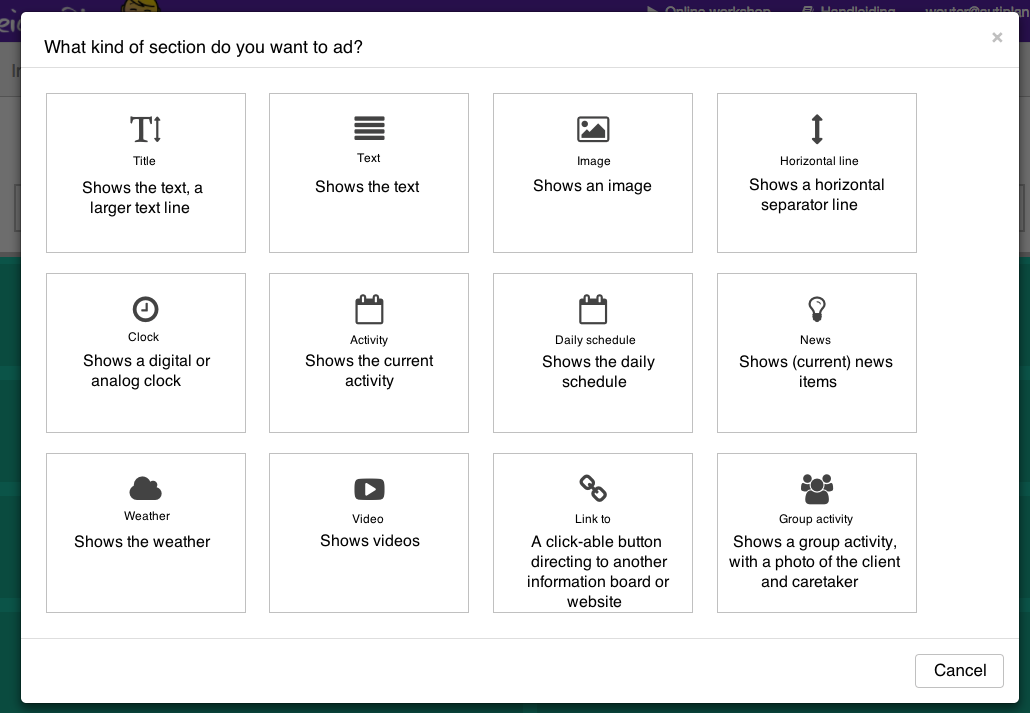
Editing content
Clicking an existing block will open the menu again.
You can edit content blocks at any time. The screen is automatically refreshed when you click "Save".
Moving content
Move content with drag-and-drop.
Still having questions? Contact us, we are happy to assist.


