Manual
Related: Types of activities
Using Checklists
Using Checklists
RoutineFactory's checklist allows you to break down tasks into a few smaller ones. This makes complex tasks a lot easier to complete.
Adding a checklist
Adding a checklist to a schedule or assistant is easy. First, go to the online environment and log in. Select the individual client you'll be creating the checklist for. Next, select the schedule or assistant you want to add a checklist to.
After that, click the "plus" icon and choose "Checklist".
You can then choose a picture and optionally a color and description.
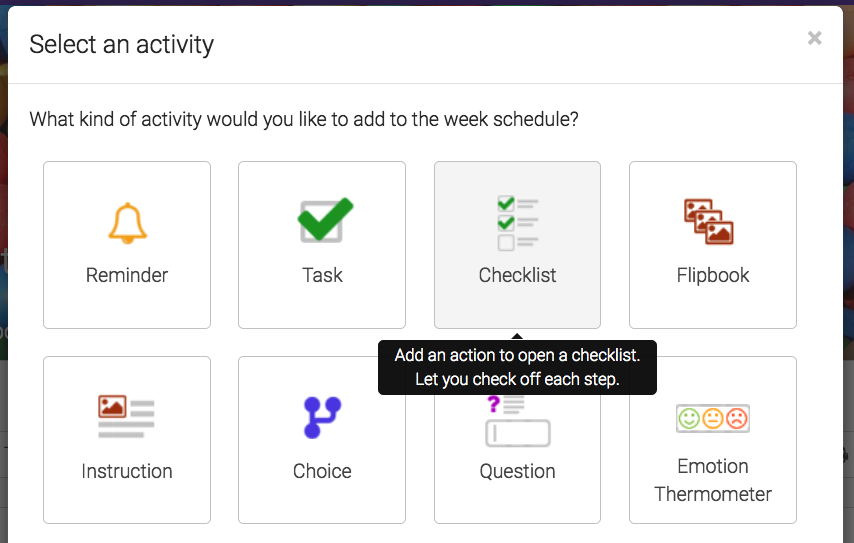
Adding steps
Now, you can add the steps needed to complete the task.
Each individual step can have a picture and description. These can make the steps easier to understand.
Click "Add a step".
- Enter a description.
- Choose an image (optional).
You can change the order of the steps at any time using the mouse to reposition the steps by 'dragging and dropping' into the desired order.

Using checklists
After creating a checklist, it will appear on any connected phones or tablets automatically.
Items can be checked off in the app, and will automatically be marked "done" when all of the list items are checked.
You can see which items are done in the main tab of the online client.
Step-by-step
For clients who lose focus quickly, the checklist can look cluttered with tasks already completed and tasks they don't have to worry about yet.
That's why RoutineFactory offers step-by-step checklists. In step-by-step mode, no more than one step is visible. This makes it easier to focus on what needs to happen now.

Still having questions? Contact us, we are happy to assist.

